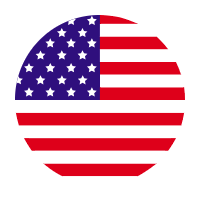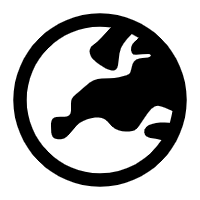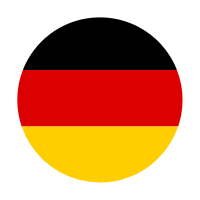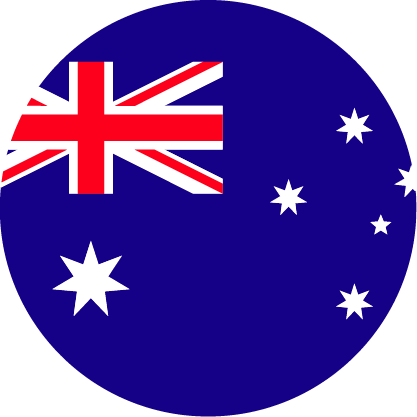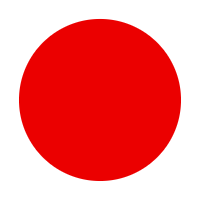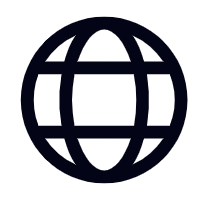EINSTAR
Prosumer Portable 3D Scanner
Point Distance 0.1 mm~3mm
Scanning Speed Up to 14 FPS
Depth of Field 160-1400mm
Maximum FOV 434mm*379mm


EINSTAR-FAQs
Below are some of are common questions about EINSTAR.
What is the computer configuration requirement?
Windows:
- OS: Win10, 64 bit
- Graphics card: NVIDIA GTX1060
- Video memory: ≥4GB
- Processor: I7-7700H
- Memory: ≥16GB
MAC:
- Apple Silicon: M1 Pro or higher (8 core GPU or more)
- RAM: 32GB or more
- USB: 2.0
- OS: macOS Ventura 13 or newer
What is the biggest advantage of EINSTAR compare to other brands in the market?
Einstar is powered by Shining 3D, which has long experiences in 3D digitizing technology, developed scanners and printers in different kinds for various industry, making amazing 3d scanning more accessible to everyone.
Despite of the professional hardware, our self developed scanning software is also powerful for smooth and fast scanning, smart tracking, intelligent algorithm, mesh editing etc.
We keep updating based on users feedback to improve the scanning workflow. Further more, we have global sales and support team together with our local channels, allowing us to give the fast and quality service when need.
Which scan data format does the scanner export? What is the difference between these formats?
- Format (ASC): No texture, data type is optimized point-cloud, saves as Scan.asc, recommended for Inspection, fast export and post process.
- Format (STL): No texture, data type is mesh, saves as Scan.stl, recommended for 3D printing, reverse engineering and mesh editing.
- Format (OBJ): Include texture but separated, data type is mesh, texture and matching file, saves as Scan,obj&jpg&mtl, recommended for artistic applications, 3D rendering and mesh editing.
- Format (PLY): Include texture, data type is mesh, saves as Scan,ply, recommended for lows storage needed and easy to edit texture.
- Format (3MF): Include texture, data type is mesh, saves as Scan,3mf, recommended for lows storage needed and edit with Microsoft paint3d.
- Format (P3): No texture, data type is marker position, , saves as Scan,p3, recommended for create Global Marker File and measurement of the marker position.
Is there a tutorial I can learn from?
You can find tutorials on our YouTube channel under the EINSTAR category. Here’s the link: [YouTube Channel Link].
What's the biggest/smallest object size it can scan?
Suggest Smallest Size is 100* 100* 100mm, The largest size depends on RAM, larger RAM can support larger objects.